[Attention: this guide is only for Triton Vape Detector (formerly 3D Sense) and Triton Pro (formerly Triton Pro) sensors. If you have purchased Triton ULTRA, follow the guide here]
Congratulations on purchasing a Triton Sensors 3D Sense series vape detector and taking the most important step to ending vaping in your facility. This guide will show you how to install and configure 3D Sense or 3D Sense Pro.

Register Your Device On the Triton Sync Dashboard #
For detailed instructions on registering a device, please refer to the necessary documentation.
In short, this can be accomplished by entering the Device ID on the Triton Sync dashboard.
Select an Appropriate Mounting Material #
3D Sense v2 or 3D Sense Pro (circular design) can install in nearly any ceiling or wall type including:
- Drop ceiling
- Cinder block
- Concrete
- Drywall (via studs)
- Others
3D Sense v1 (square design) is best installed in drop ceilings or sheetrock ceilings.
Run Network Cables #
3D Sense and 3D Sense Pro uses the Power over Ethernet (PoE) protocol to run power and data through the same cable and minimizes the installation time and complexity.
To Install your device you will need a PoE equipped Ethernet cable rated for Cat 5e, Cat 6, or later.
3D Sense should be supplied with 48V of power.
If installing 3D Sense in a bathroom, you may find it easiest to run a drop from the Ethernet already in a connecting hallway or classroom.
Cut Appropriate Hole in Ceiling #
For 3D Sense v2 and 3D Sense Pro (circular design) the hole only needs to be large enough for the Ethernet cable to pass through to the Ethernet port on the 3D Sense unit.
For 3D Sense v1 (square design) you will need to trace the base of the device and cut a hole to accommodate both the base of the unit and the Ethernet cable.
Plug in Ethernet and Secure to Ceiling #
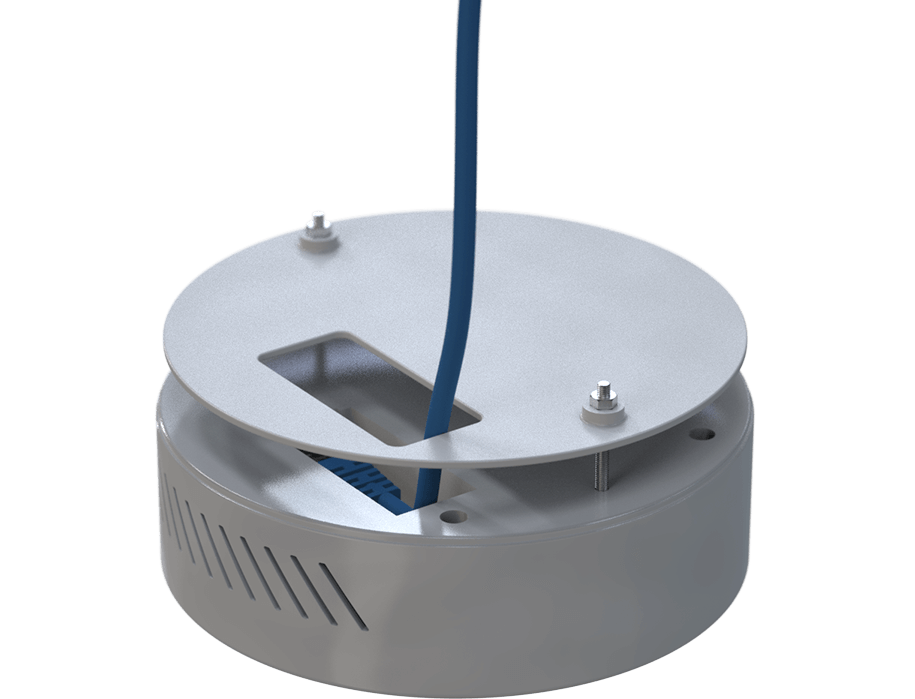
Plug your 3D Sense unit into the Ethernet and ensure both lights are illuminated in yellow, orange, and or green to indicate power and data reception.
For 3D Sense v2 and 3D Sense Pro (pictured to the left) secure to your ceiling using the two included long screws. For drop ceilings it is advised to use the mounting plate with the spiked feet facing down above the tile to better distribute the weight of the device.
For 3D Sense v1 (squared off design) place the base of the device in the ceiling with the vent holes visible and facing down. Secure the device with four screws best suited for your ceiling type.
Configure Network and Check Dashboard #
If you have a firewall, open port 41618 for inbound and outbound traffic on your network to enable 3D Sense to communicate with the Triton Sync web dashboard. In some rare cases you may have to open port 8883 instead.
Next, log into Triton Sync and (if you have not already) configure your account and devices. After your devices have been online for a few minutes they should show a status of “online” on the dashboard. Allow 3D Sense to collect environmental data for up to 30 minutes before testing vape detection functionality.
Important Notes #
If you are experiencing any trouble with your 3D Sense installation please refer to these important notes.
- You have to register the device on the portal before it will show up on your network
- The MAC address is the first 12 characters of the Device ID
- Make sure to keep track of which device is installed in which part of your building (using the Device ID) so you know what to name it
- Once online, the device needs approximately 30 minutes to acclimate to its environment before it is operational
- The destination IP addresses are 142.44.140.33 and 23.217.138.110
- Make sure to read our recommendations on the optimal operating environment of the devices (do not install the device near any ventilation, refrain from using aerosol based sprays, etc.)
- For customers outside of the United States, enter phone numbers in E164 format: [+] [country code] [subscriber number including area code]
Contact Us for Additional Help #
For anything not covered here or in our knowledge base, please reach out to us for quick and knowledgeable support.
Call +1 (800) 305-1617 to immediately speak with a live person.
Email support@tritonsensors.com to reach our support team. Feel free to include photos and screenshots of your issues.
Fill our our support form.






