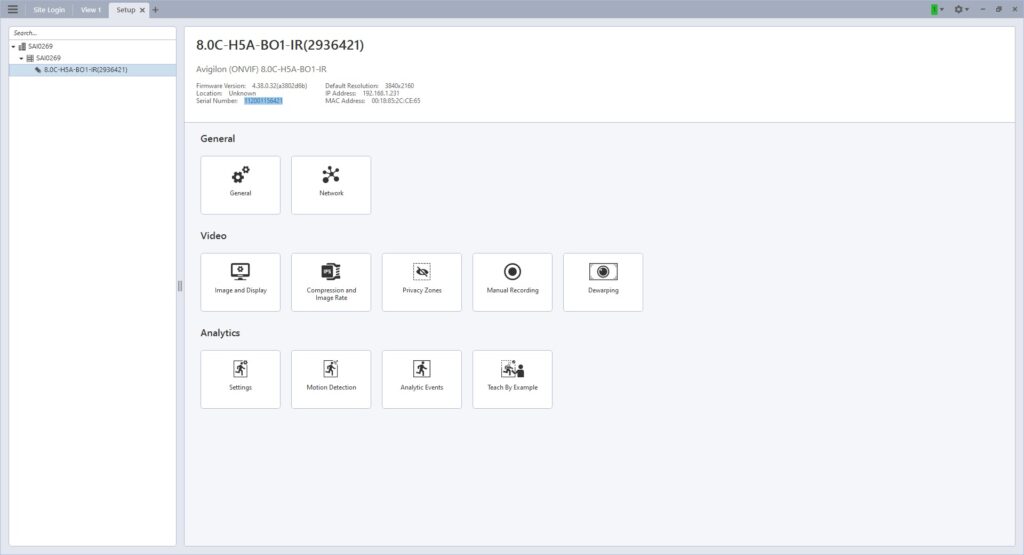Please note, this guide is for the Avigilon Unity On-Premise VMS. For the Avigilon Alta Aware (Formerly Ava) VMS, please refer to its guide here.
Step 1:To Integrate with Avigilon, first log in to your Triton Sync Account and navigate to the Integrations tab, then select Avigilon and enter your public IP(can be found at
whatismyip.com), and Avigilon Event port. The default port is 8443, please
use this if you have not changed the port value.
Step 2: Next, log into your Avigilon Unity Software. Go to the main menu, and select Site Setup under Manage.
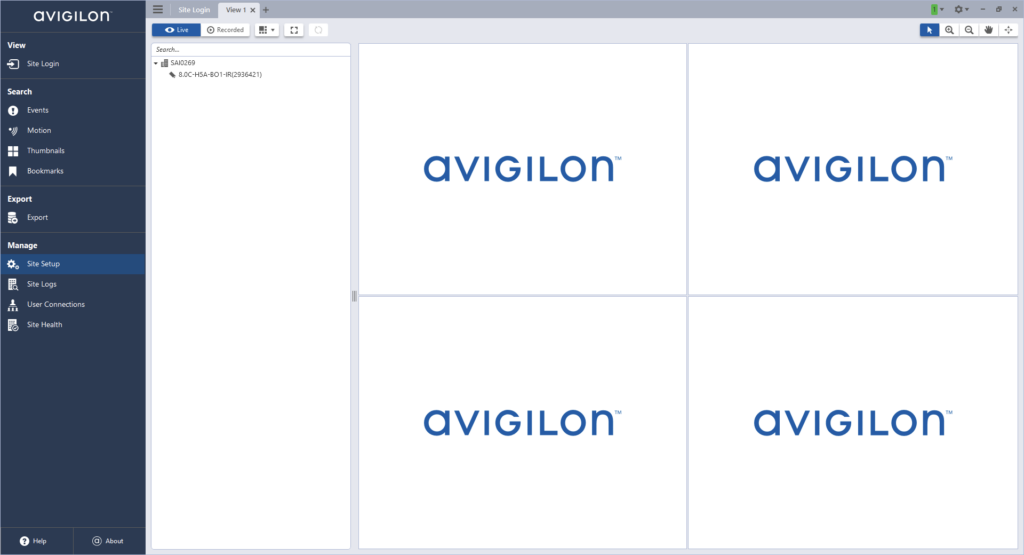
Step 3: Select the site and click Users and Groups.
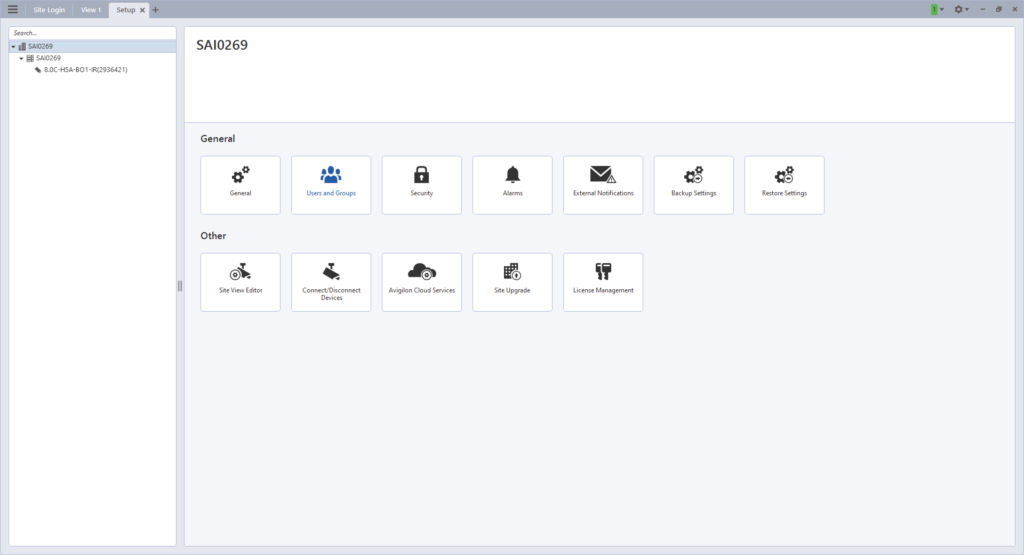
Step 4: Next, go to the Groups tab, and click Add Group.
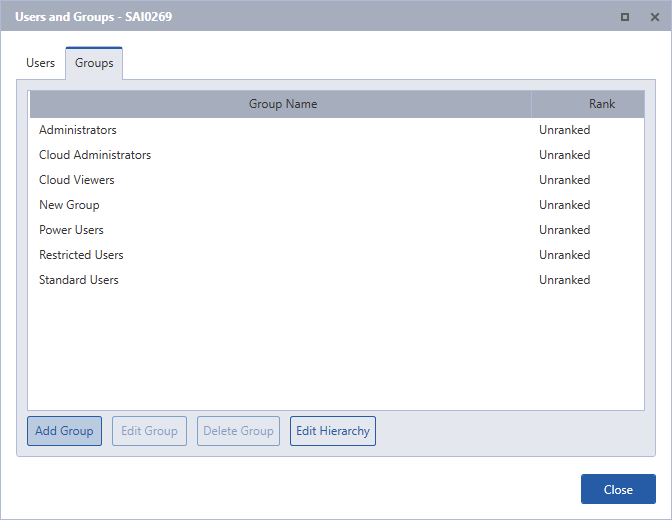
Step 5: Then, select to copy permissions from group “Administrators”, click OK, and name the new group “Triton.”
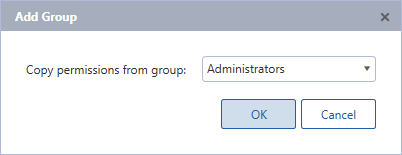
Step 6:Once you have clicked, “OK”, uncheck all permissions except “Trigger Manual Recording” and “View recorded images.” Double check the cameras you want to connect to Triton are selected under Access Rights. Also, ensure that 2 factor authentication and emergency privilege override are unchecked, as well as Dual Authorization. Then, click “OK.”
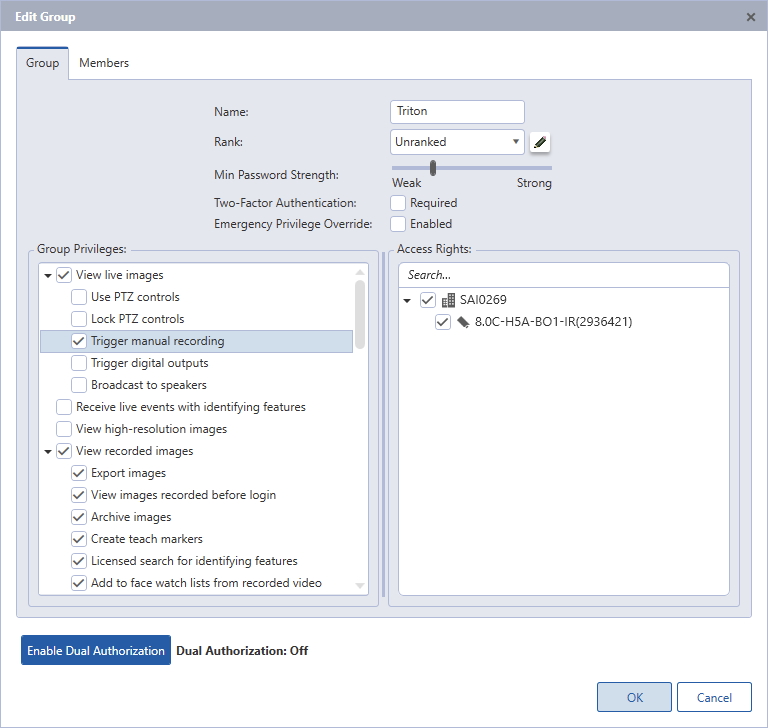
Step 7: Now we need to create a user through the Untiy software. Go to the Users tab and select “Add User.”
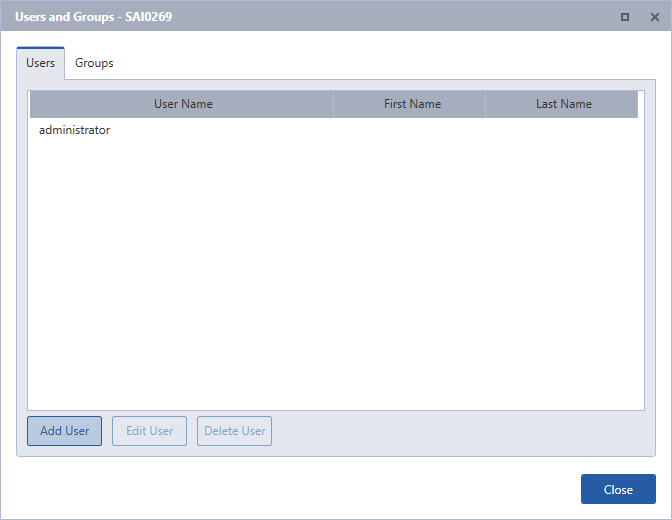
Step 8: Enter a username(such as “triton”), enter a password, click “Password never expires”, and click “OK.”
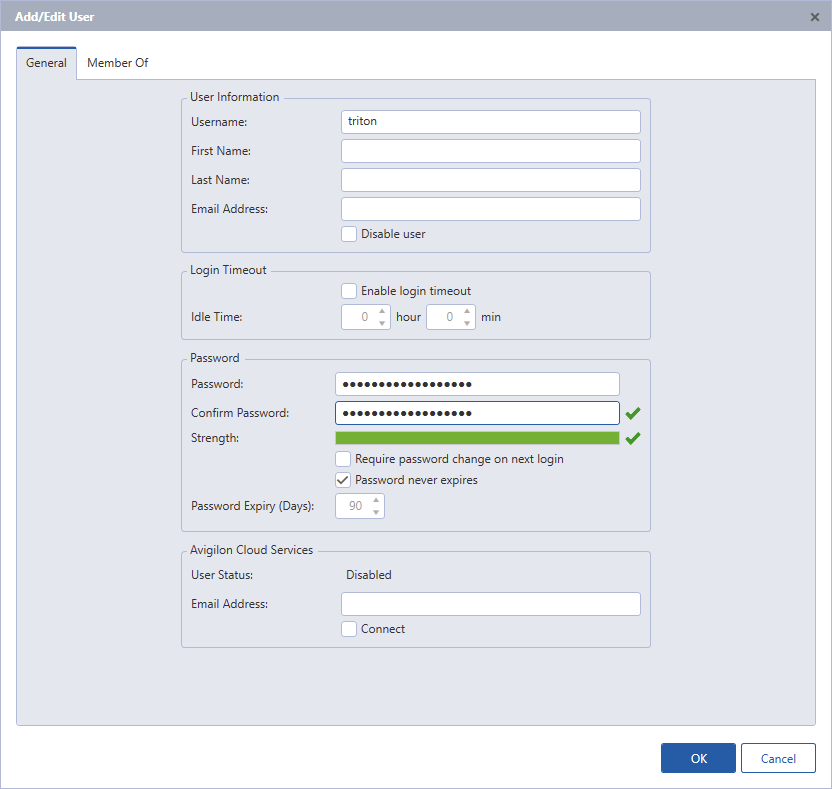
Step 9: Click on the Member of Tab, and select the Triton group you created. Check that group, and click “OK.”
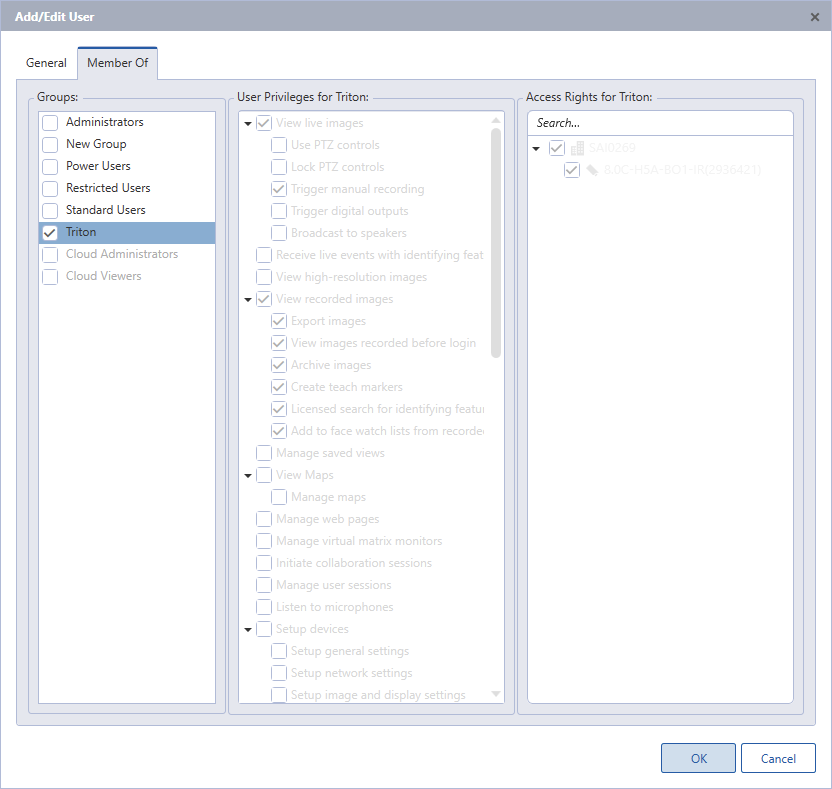
Step 10: Now back on the Triton Sync Dashboard, navigate to the Integrations tab, and add your username and password to the Avigilon section.
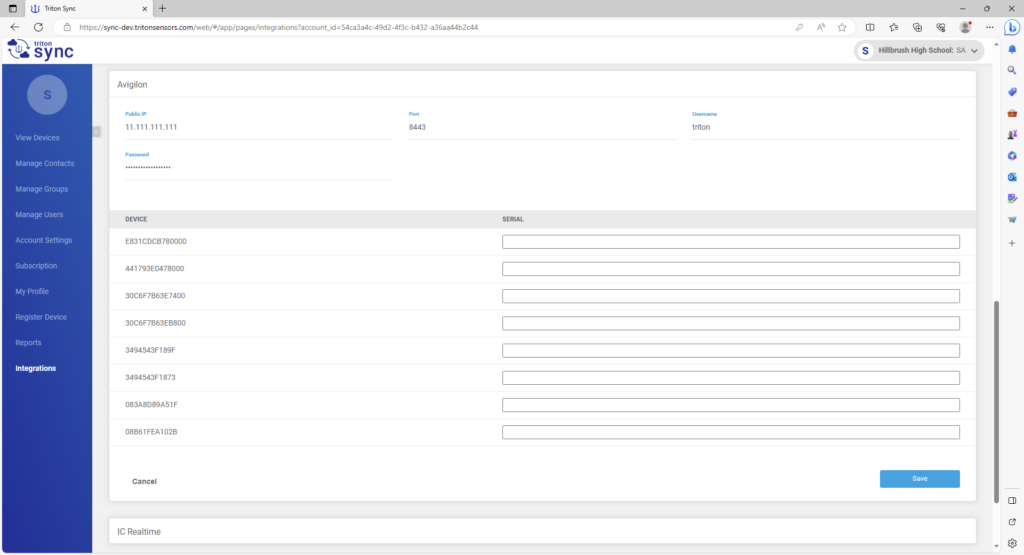
Step 11: Now back to the Unity software to get the camera serial numbers. Click on a camera in the side bar that you’d like to connect with a Triton Device. This should be under the Setup page. Copy its serial number into the corresponding Triton Device ID that you would like to link the camera to and repeat this process for the remaining cameras