[Attention: Trtion Sync/Triton Cloud Triton’s Cloud management platform and requires an active Triton Cloud subscription. If you did not purchase a Triton Cloud subscription with your Triton ULTRA sensor, you need to follow the Triton ULTRA setup guide]
Please note: keyword recognition through network keyword settings is only available on Triton Pro. Triton ULTRA’s keyword detection is accomplished on the device without downloading additional software.
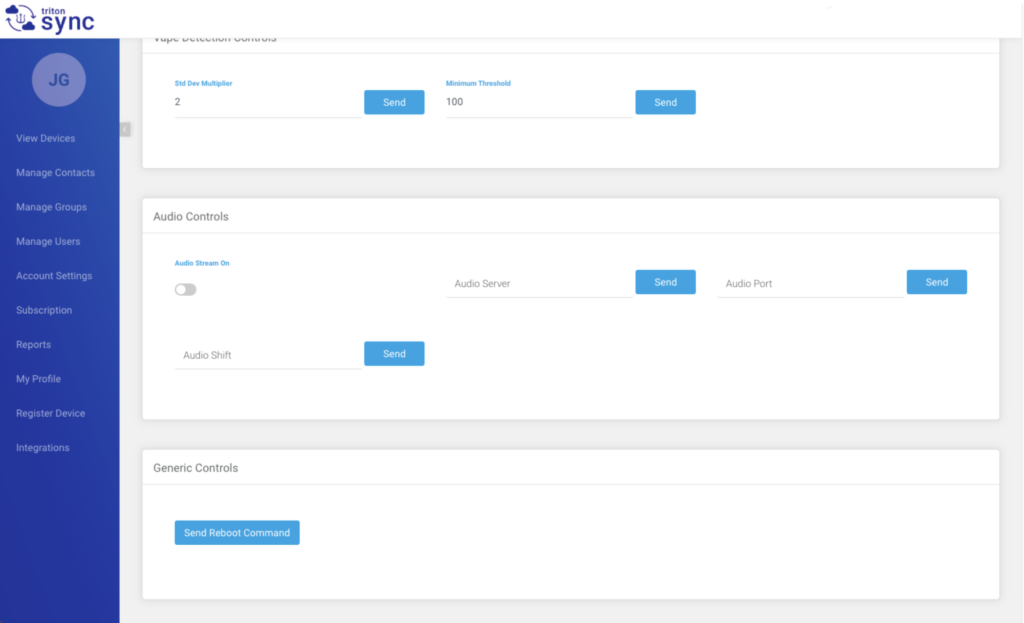
To enable keyword recognition on your device, download the TritonSetup.msi software to your Windows 10 PC and run the installer. This will install the keyword model, and also set up a UDP firewall rule for ports 44440-44459.
Next, determine the IP address on the Windows PC by opening a command prompt window, typing “ipconfig”, and searching for the address corresponding to the IPv4 Address, then enter this address into the “Audio Server” field on Trion Sync and click “send”.
Enter the local port you would like the information for the information to be streamed to, then click “send”.
Finally, turn the “Audio Streaming” button on, and the keyword recognition will be enabled. Please keep in mind that the Triton Keyword Processing software can only handle 20 devices, per port, at a time.
To designate which devices will correspond to which port, please assign the port under the Controls section. For example, if the first 20 devices are linked to port 44440, assign this port for those devices under the Controls Section. The second 20 devices should then be assigned port 44441 under the controls section, and so on.






